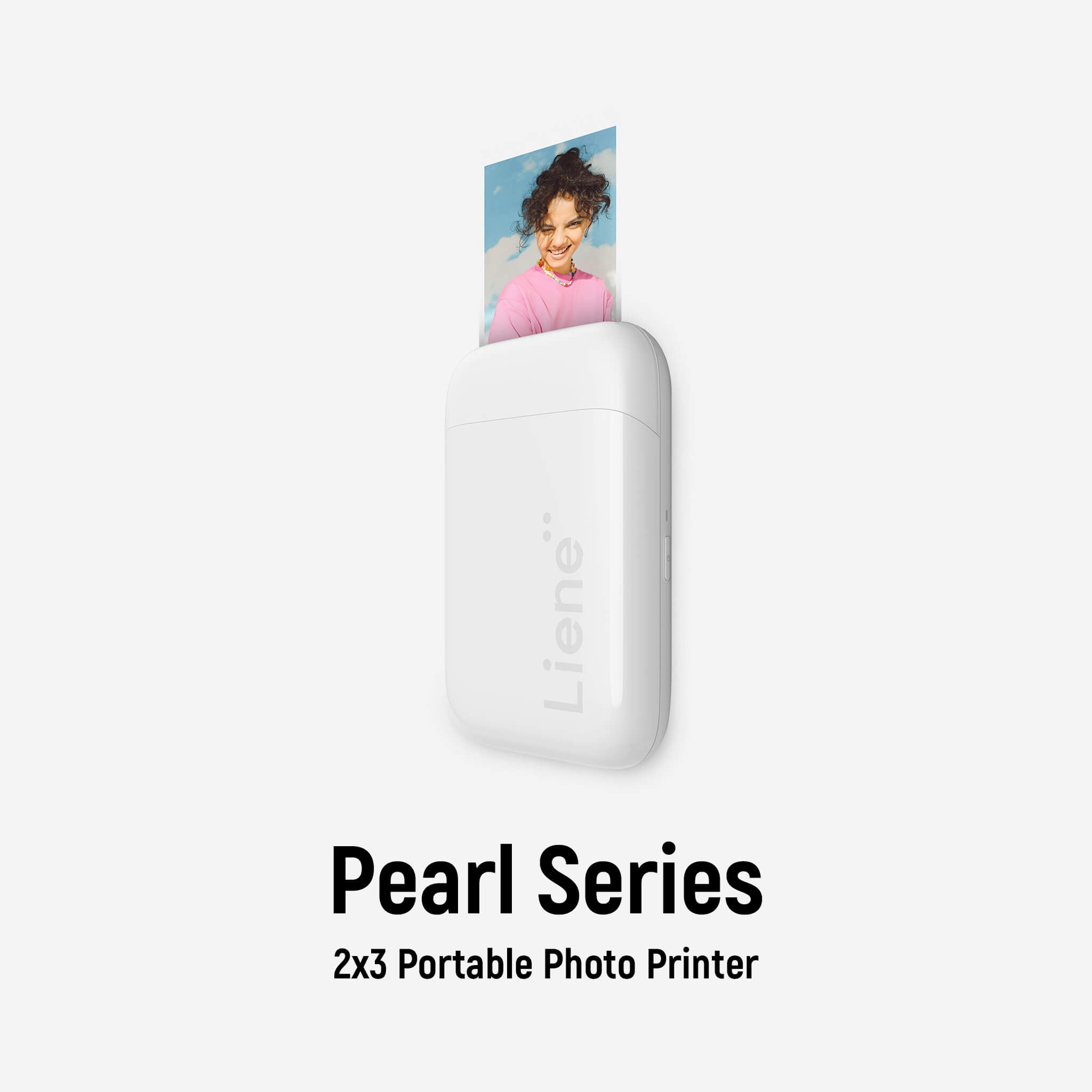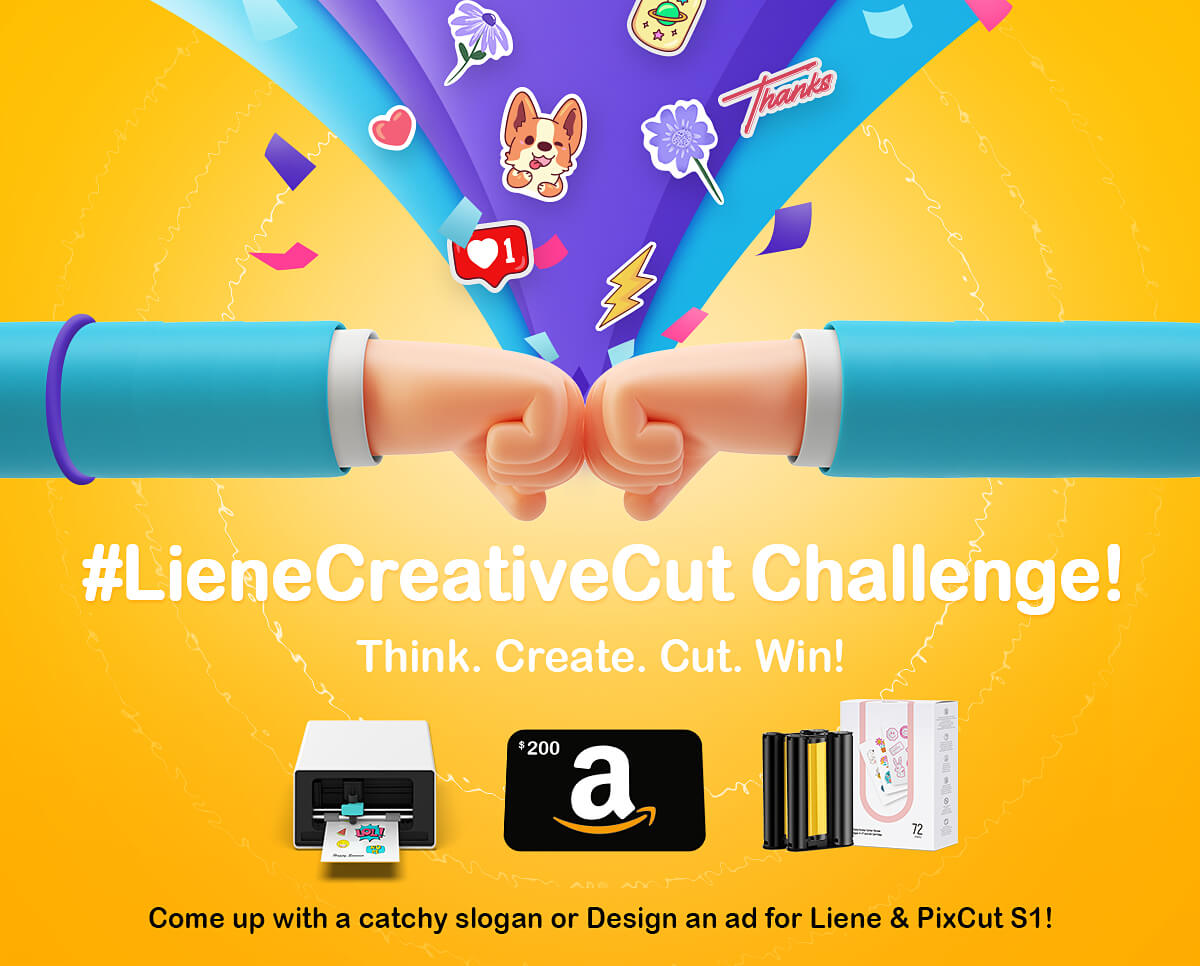How to use templates?
We provide a variety of templates to help you quickly complete your design. You can use templates for printing and cutting, or edit our templates before printing and cutting.
1. We have carefully selected templates for you on the homepage. Based on your preferences and current trending topics, our homepage organizes these templates by category, allowing you to quickly find the ones you need. Simply click on a template to start using it on the design board.
2. After clicking the [+] button on the homepage, we have prepared commonly used templates for various scenarios. For example: sticker creation, label printing, greeting cards, etc. You can select the appropriate option based on your specific use case and choose the templates you need within each scenario.
3. Within the canvas, you can also select templates by clicking the "Template Library" button. The Template Library is organized by scenario dimensions, similar to the new creation process. You can navigate to the relevant scenario and choose the templates you need. It is important to note that if you have already added or edited elements on the canvas, selecting a template from the Template Library will overwrite your previous changes. We will notify you of this action, and you can choose to either overwrite the existing content or continue with your current edits.
4. You can freely modify templates, including editing and deleting images and text. After completing modifications, you can save it as your own project.
5. You can choose to save templates for future use. The saved templates can be found and accessed under [Template] → [My Templates] and [Homepage] → [My] → [My Creations] → [My Favorites].
6. The templates we provide require an internet connection to be accessed. Please ensure that your phone has a stable network connection and that the software has been granted network permissions.