In the age of smartphones and digital photography, the art of printing photos has taken a backseat. We often find ourselves immersed in the digital realm, scrolling through countless images on our devices, reminiscing about precious moments captured in pixels. The ease of access to our photo libraries has undoubtedly transformed the way we view and share memories. However, amidst this digital era, the intrinsic charm of holding a physical photograph in your hands remains unparalleled—a tangible memory that transcends the boundaries of a screen, evoking a sense of nostalgia and sentimentality. The rise of mini photo printers has introduced a delightful resurgence to the tradition of holding and sharing physical prints.
These compact and portable devices enable us to transform our smartphones into on-the-go photo studios, facilitating an effortless transition from the digital to the physical realm. The convenience of mini photo printers allows us to capture and cherish our moments in a tangible form, fostering a deeper connection with our memories. The Liene’s portable photo printers stand out with their compact design and wireless capabilities, making them an ideal choice for those who want to capture and share moments on the go.

Understanding Mini Photo Printers
Before diving into the step-by-step guide, let's explore what mini photo printers are and why they've become a popular accessory for smartphone users.
● What is a Mini Photo Printer?
A mini photo printer is a compact, portable device designed to print small photos directly from your smartphone or other compatible devices. These printers typically use thermal or inkless printing technology to produce smudge-proof, durable prints. They are user-friendly, often connect wirelessly to your smartphone, and come in various styles and sizes.
Why Use a Mini Photo Printer?
● Instant Gratification
Mini photo printers provide instant prints, allowing you to hold your captured moments in your hands within minutes.
● Portability
These printers are small enough to fit in your pocket or bag, making them ideal for on-the-go printing at parties, gatherings, or travel destinations.
● No Need for a Computer
With mini photo printers, you don't need a computer or any special software. All you need is your smartphone and the printer.
● Creative Possibilities
Mini photo printers allow you to get creative with your photos. You can print stickers, create collages, or decorate your space with your favorite memories.
Step-By-Step Exploration of Photo Printing from Your Smartphone
Now that we understand the appeal of mini photo printers, let's dive into the step-by-step guide on how to print photos from your smartphone.
● Step 1: Choose the Right Mini Photo Printer
The first step in printing photos from your smartphone is selecting the right mini photo printer for your needs. Consider factors such as print quality, size, connectivity options, and compatibility with your smartphone. The Liene Pearl K100 2x3" Portable Photo Printer, with its compact design and wireless capabilities, offers a seamless way to bring your digital photos to life.
Print Quality: Look for a printer that offers good print quality with vibrant colors and sharp details. Check reviews and sample prints to get an idea of the output.
Size and Portability: Mini photo printers come in various sizes. Choose one that fits your lifestyle, whether you want it to be ultra-portable for travel or slightly larger for home use.
Connectivity Options: Most mini photo printers connect to your smartphone via Bluetooth or NFC. Ensure that the printer you choose is compatible with your smartphone's operating system (iOS or Android).
Print Size: Different printers support various print sizes. Some produce wallet-sized prints, while others offer a square format. Choose a printer that aligns with your preferences.
● Step 2: Install the Printer App
Once you've chosen and purchased your mini photo printer, the next step is to install the accompanying app on your smartphone. Most manufacturers provide a dedicated app that allows you to control the printer, select photos, and make adjustments before printing.
Visit the App Store: Depending on your smartphone's operating system, visit the App Store (iOS) or Google Play (Android) and search for the app associated with your mini photo printer.
Download and Install: Once you find the app, download and install it on your smartphone. Follow the on-screen instructions to complete the installation.
Pair Your Smartphone with the Printer: Open the app and follow the prompts to pair your smartphone with the mini photo printer. This usually involves turning on Bluetooth and selecting your printer from the available devices.
To unlock the full potential, Liene Pearl offers the Liene Photo App for its K100 Photo printer. Download the Liene Photo App from the App Store (for iOS devices) or Google Play Store (for Android devices). This dedicated app complements the printer, offering a range of customization options and creative features to enhance your printed photos.
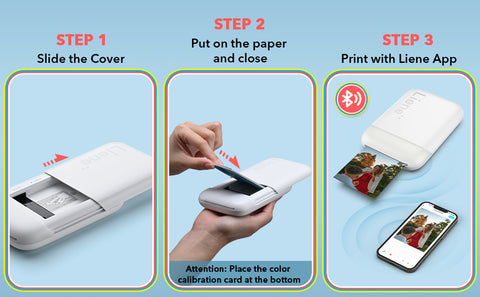
● Step 3: Load Paper into the Printer
In case you are not using the Liene Pearl Portable Photo Printer which offers the Zink photo papers eliminating the need to install papers from time to time, then follow this step. This feature makes Liene Photo printers more environmentally friendly and easy to carry anywhere you want. With the app installed and your smartphone connected to the printer, it's time to load the printing paper. Mini photo printers use specific types of paper that often come in packs with the printer or are available for purchase separately.
Open the Printer: Depending on the model, open the top or side of the mini photo printer to reveal the paper compartment.
Insert the Paper: Follow the instructions provided by the manufacturer to load the printing paper correctly. It's crucial to insert the paper with the printing side facing down.
Secure the Paper: Ensure that the paper is securely loaded, and close the compartment as per the manufacturer's guidelines.
● Step 4: Choose and Edit Your Photos
With the printer set up and paper loaded, it's time to select the photos you want to print. Open the printer app and choose the images from your smartphone's gallery or social media accounts.
Select Photos: Navigate through the app to choose the photos you want to print. Some apps allow you to select multiple photos for collage-style prints.
Edit if Necessary: Many printer apps offer basic editing features such as cropping, filters, and text overlays. Make any adjustments to your photos to achieve the desired look.
Arrange for Printing: Once you've selected and edited your photos, arrange them in the app based on your preferences. Some apps allow you to create collages or add frames to enhance the prints.
● Step 5: Adjust Print Settings
Before hitting the print button, take a moment to review and adjust the print settings. Depending on the app and printer, you may have options to tweak aspects such as brightness, contrast, and print size.
Print Quality: Some apps allow you to choose the print quality. Higher-quality settings generally result in better prints but may take longer to process.
Color Adjustments: If your printer app offers color adjustments, consider tweaking them to ensure your prints match your preferences.
Print Size: Confirm that the selected print size aligns with the paper loaded in the printer. Mismatched sizes can result in incomplete or distorted prints.
Liene Pearl K100 2x3" Portable Photo Printer comes with all these features to help you elevate the quality of your prints and make them more realistic. If you are looking for a more economical and unique mini photo printer, then this is the right match for you.
● Step 6: Hit the Print Button
With all the settings in place, it's time to bring your digital memories to life. Press the print button within the app, and the mini photo printer will start processing and printing your selected photos.
Wait for Processing: Depending on the complexity of your selected photos and the print settings, the processing time may vary. Be patient as the printer prepares to bring your images to life.
Collect Your Prints: Once the printing process is complete, the mini photo printer will eject the prints. Collect them carefully, and avoid touching the printing surface until the ink or thermal material has fully set.
● Step 7: Share and Decorate
Congratulations! You've successfully printed photos from your smartphone using a mini photo printer. Now, it's time to share your prints with others, create a physical photo album, or decorate your space with these tangible memories.
Share with Friends and Family: Hand out the prints to friends and family to share the joy of the captured moments. Mini photo prints make excellent keepsakes and gifts.
Create a Photo Wall: Consider creating a photo wall or bulletin board to display your favorite prints. You can use frames, string lights, or other creative elements to enhance the visual appeal.
Conclusion: Crafting Memories All at a Once
Printing photos from your smartphone with a mini photo printer is a delightful and straightforward process that brings your digital memories to life. Whether you're creating a physical album, decorating your space, or sharing prints with loved ones, mini photo printers add a tangible and personal touch to your digital photography experience. The Liene Pearl K100 2x3" Portable Photo Printer, with its user-friendly design and Zink technology, stands as a gateway to the world of instant and portable photo printing. This in-depth guide has unveiled the intricacies of each step, allowing you to navigate the process with confidence.
Embrace the nostalgia of tangible photographs, explore your creativity with the Liene Photo App, and let the Liene Pearl K100 be your companion in capturing and sharing moments on the go. With this mini photo printer, the joy of holding memories in your hands is not just a print away; it's a journey of creative expression and cherished keepsakes.




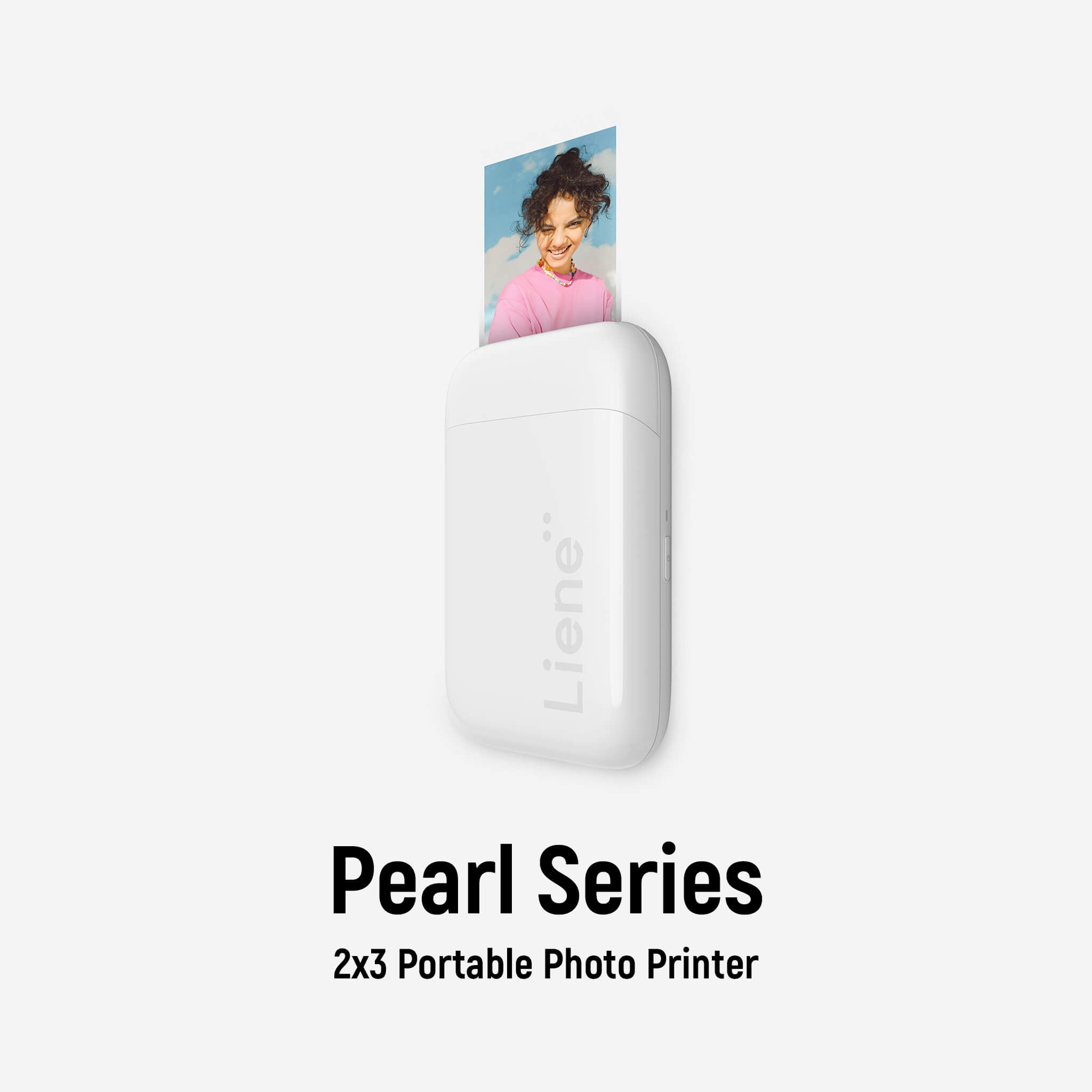

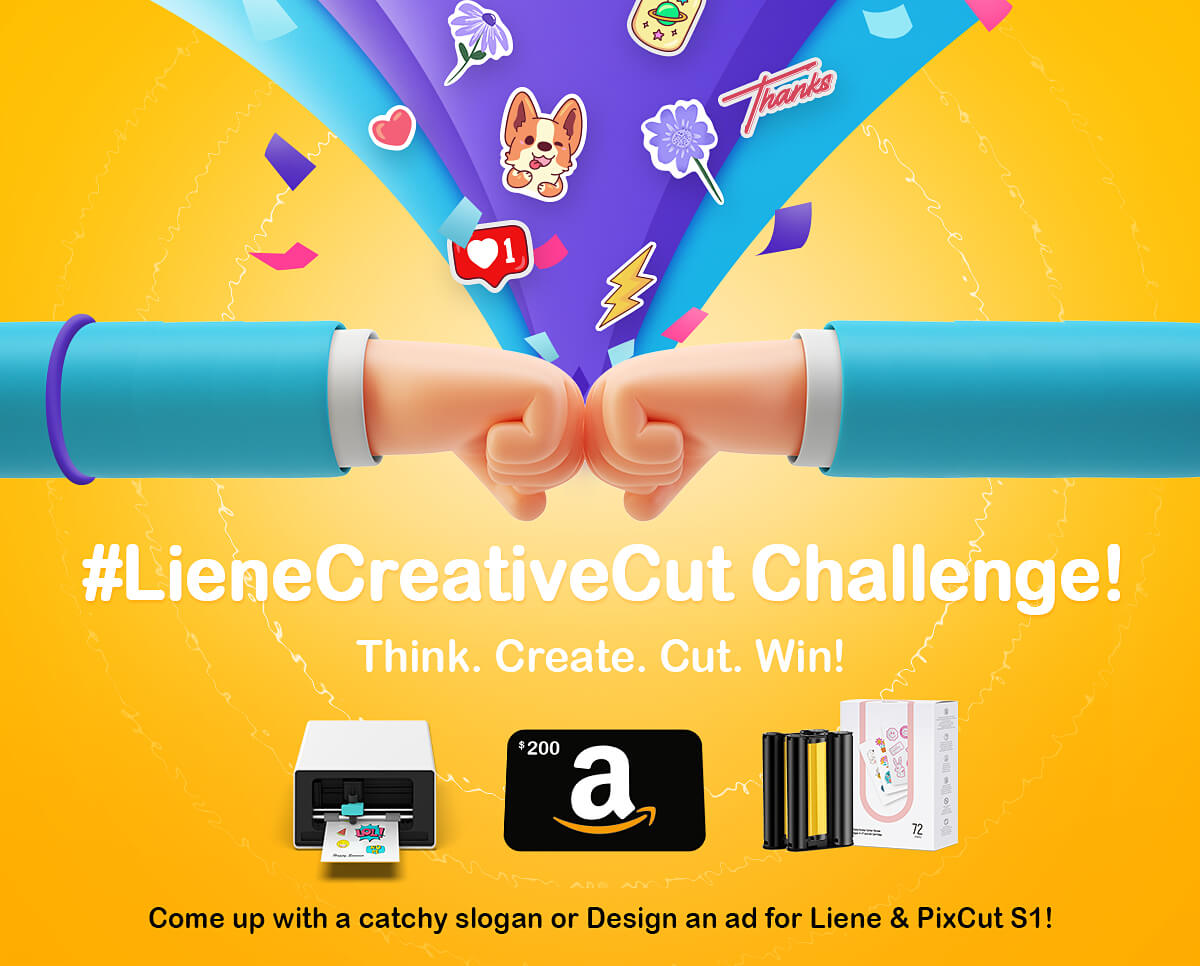
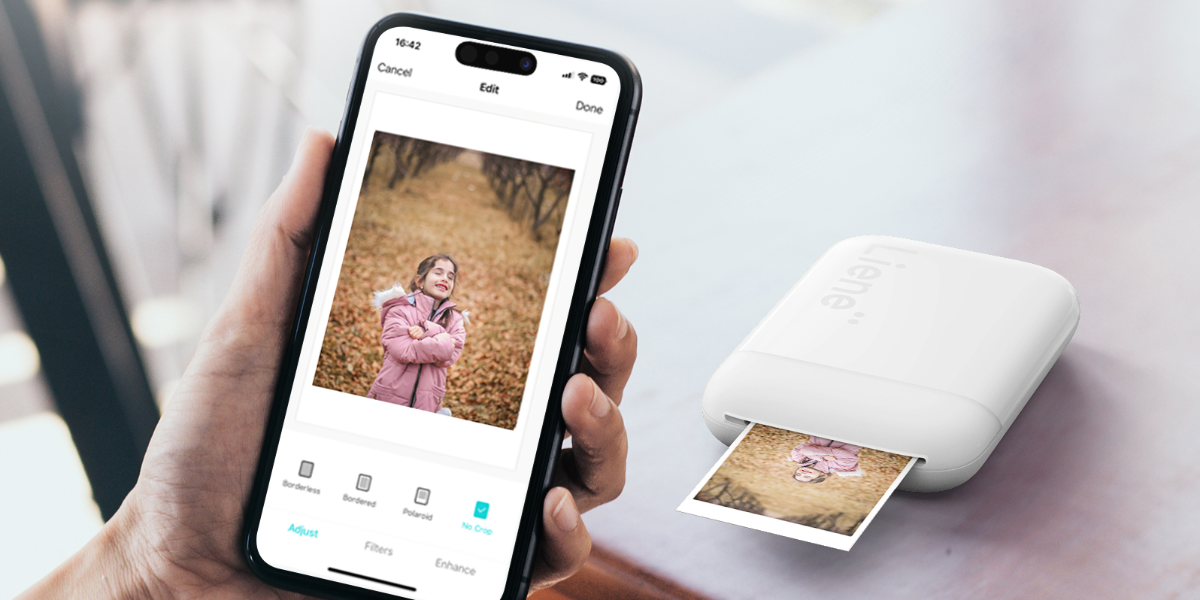


1 comment
Muhammad Mobashar
Nice
Leave a comment
All comments are moderated before being published.
This site is protected by hCaptcha and the hCaptcha Privacy Policy and Terms of Service apply.