In today's digital age, the ability to instantly print photos directly from our smartphones is a convenience many of us enjoy. However, it's not uncommon to encounter a snag of your instant photo printer not showing up on iPhone. This issue can be perplexing and frustrating, especially when you're eager to print out memories from your phone. But worry not! In this blog, we'll guide you through simple steps to resolve this connectivity issue and get your printer up and running with your iPhone.
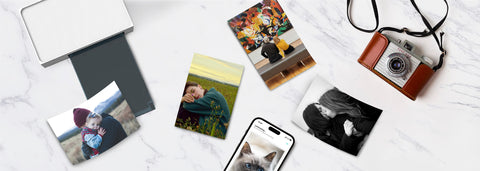
Find Out the Possible Causes
When you face a situation where your printer isn't being recognized by an iPhone, it's significant to recognize that such an issue doesn't arise without reasons. "Printer Not Showing Up on iPhone," like any other tech-related challenge, this problem stems from certain underlying factors. Understanding that there are concrete reasons behind this issue is the first step towards finding a solution.
In the realm of technology, particularly in the interaction between different devices like printers and smartphones, everything operates based on defined protocols and settings. When an issue surfaces, it's a signal that one or more factors in this complex interaction aren't aligning as they should. This misalignment can be influenced by a variety of factors inherent to either the printer, the iPhone, or the way they are set up to communicate.
- First and foremost, incorrect Wi-Fi or Bluetooth settings can hinder the connection between your iPhone and the printer. It's essential to ensure that both devices are correctly set up for communication, whether it’s through a Wi-Fi network or via Bluetooth.
- Another potential issue could be compatibility between your printer and your iPhone. Not all printers are designed to seamlessly interact with iOS devices, so verifying compatibility is a crucial step.
- Software or firmware updates are another area to consider. Outdated software on either your iPhone or the printer can lead to connectivity problems. Ensuring that both devices are running the latest software versions can often resolve these issues.
- Lastly, signal interference or range issues could be the culprit. If the printer is too far from your iPhone or if there are obstructions or other electronic devices interfering with the signal, this could prevent your printer from appearing on your iPhone.
Acknowledging and understanding these potential disruptors are critical in troubleshooting and resolving the issue. By methodically examining each aspect – from software compatibility and network settings to physical setup and device configuration – users can identify the root cause of the problem. This approach not only helps in resolving the current issue but also enhances one’s overall understanding of how such devices interact, leading to a more informed and smoother user experience in the future.
In the following sections, we'll delve into each of these possible causes in more detail and explore solutions to get your instant photo printing back on track.
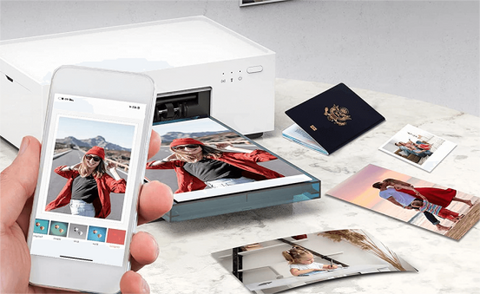
Troubleshooting Steps
When faced with connectivity issues between your iPhone and an instant photo printer, a systematic approach to troubleshooting can often resolve the problem. Here are some key steps you can follow:
- Checking Wi-Fi/Bluetooth Settings on the Device:
For Wi-Fi Printers: Ensure your iPhone is connected to the same Wi-Fi network as the printer. Navigate to Settings > Wi-Fi on your iPhone and verify the network.
For Bluetooth Printers: Go to Settings > Bluetooth and ensure Bluetooth is turned on. Check if the printer is listed under "My Devices" and if not, set your printer to pairing mode and try to connect.
- Verifying Printer Compatibility with the Device:
Check the printer's manual or the manufacturer's website to confirm that it's compatible with iOS devices. Some printers might require specific settings or apps to work with iPhones.
- Updating the Needed App, Printer Firmware, and Device Software:
App Updates: If your printer requires a specific app, open the App Store and update it to the latest version.
Printer Firmware: Visit the manufacturer's website for instructions on how to update your printer's firmware.
Device Software: Keep your iPhone updated with the latest iOS version (Settings > General > Software Update).
If these steps don’t resolve the issue, it might be time to contact customer support. This could be the support team for your printer or Apple Support for your iPhone. They can provide more detailed guidance, especially for issues related to specific models or technical glitches beyond basic troubleshooting.
By following these steps methodically, you stand a good chance of resolving connectivity issues between your iPhone and instant photo printer. Remember, patience and attention to detail are key in troubleshooting tech devices.
Introducing Liene Amber Instant Photo Printer
As technology progresses, ensuring seamless device connectivity has become more crucial than ever. This is especially relevant for Liene Amber Printer users, particularly those with iPhones, who might wonder if they will encounter the "Printer Not Showing Up on iPhone" issue. It's important to address these concerns and provide clarity on the compatibility and ease of use of the Liene Amber Printer with Apple devices. Let's explore this topic to assure users about the reliable integration they can anticipate between their iPhone and the Liene Amber Printer.

What Makes Liene Amber Instant Photo Printer an Excellent Choice?
- The Liene Amber Instant Photo Printer stands out for its advanced thermal dye sublimation technology, delivering high-resolution 300 DPI prints in the classic 4x6 inch size. This feature ensures that your photographs are not only vibrant but also rich in detail, replicating professional-quality printing.
- Adding to its appeal is its broad compatibility, seamlessly working with iPhones, Android devices, and PCs. This flexibility makes it an ideal choice for a diverse range of users. Its Wi-Fi functionality supports connections for up to five users simultaneously, making it perfect for group events or family activities. The communal aspect of the printer fosters a shared experience, enhancing social gatherings.
- The Liene App further enriches this experience by providing user-friendly editing tools. This feature allows you to add a personal touch to your prints, whether they're from casual outings or special occasions.
- The package, inclusive of 100 photo papers and three ink cartridges, equips you with everything needed to start printing right away. This readiness, combined with its quick, smear-free printing capability, positions the Liene Amber as an essential tool for those who cherish capturing and preserving moments. Whether at home or on the move, its practicality and ease of use make it the best home-use photo printer for photography enthusiasts and casual users alike.

Why Liene Amber Printer Stands Out for iPhone Users
Liene Amber Printer is renowned for its user-friendly connectivity, designed to ensure effortless pairing with a variety of devices, including iPhones. While the occurrence of connectivity issues is rare, Liene Amber Printer has taken steps to ensure the issues of “my printer not showing up on iPhone” are easily resolvable.
Key Features for Seamless Connectivity
- Frequent Firmware Updates: The Liene Amber Printer regularly updates its firmware to stay in sync with the latest iOS updates, significantly reducing compatibility issues.
- User-Friendly Setup: Connecting your Liene Amber Printer to an iPhone is straightforward and hassle-free, thanks to its intuitive setup process.
- Robust Support System: In the unlikely event of a connection issue, Liene Amber Printer's dedicated customer support team is ready to provide step-by-step assistance.
- Comprehensive Online Resources: The Liene Amber Printer offers extensive online guides and FAQs to walk users through the iPhone connection process.
- Positive Customer Feedback: A large number of iPhone users have shared their satisfaction with the Liene Amber Printer, highlighting its reliability and ease of use.

To guarantee a smooth printing experience with your iPhone, Liene Amber Printer has focused on key areas such as compatibility checks, maintaining a stable connectivity with Wi-Fi (for Amber Instant Photo Printer) or Bluetooth (for Pearl Portable Photo Printer), and providing clear instructions for both setup and troubleshooting. So rest assured, the Liene Amber Printer is committed to providing a seamless printing experience for iPhone users. With it boasting user-centric design, ongoing software updates, and reliable customer support, users can enjoy their printing experience without being haunted by the thought “why my printer not showing up on iPhone”. Thus, it can be said that the Liene Amber Printer stands as a top choice for Apple device users seeking hassle-free printing solutions.
Conclusion
In conclusion, while the challenge of “printer not showing up on iPhone” can be a common concern, the solutions are often straightforward and effective. By understanding the potential causes and following the outlined troubleshooting steps, most connectivity issues can be resolved swiftly.
The Liene Amber Instant Photo Printer distinguishes itself as a dependable and user-friendly option for iPhone users, thanks to its intuitive design, strong support system, and regular firmware updates. This printer not only delivers exceptional print quality but also guarantees a smooth connection with iOS devices. Tailored for both photography aficionados and those who cherish capturing daily life, the Liene Amber Printer is crafted to blend effortlessly into your digital world. It simplifies the task of turning your digital memories into tangible prints.
Embrace the convenience of technology, which is designed to streamline our daily routines. With the correct approach, you can easily overcome any technical challenges. Here's to enjoyable and trouble-free printing!



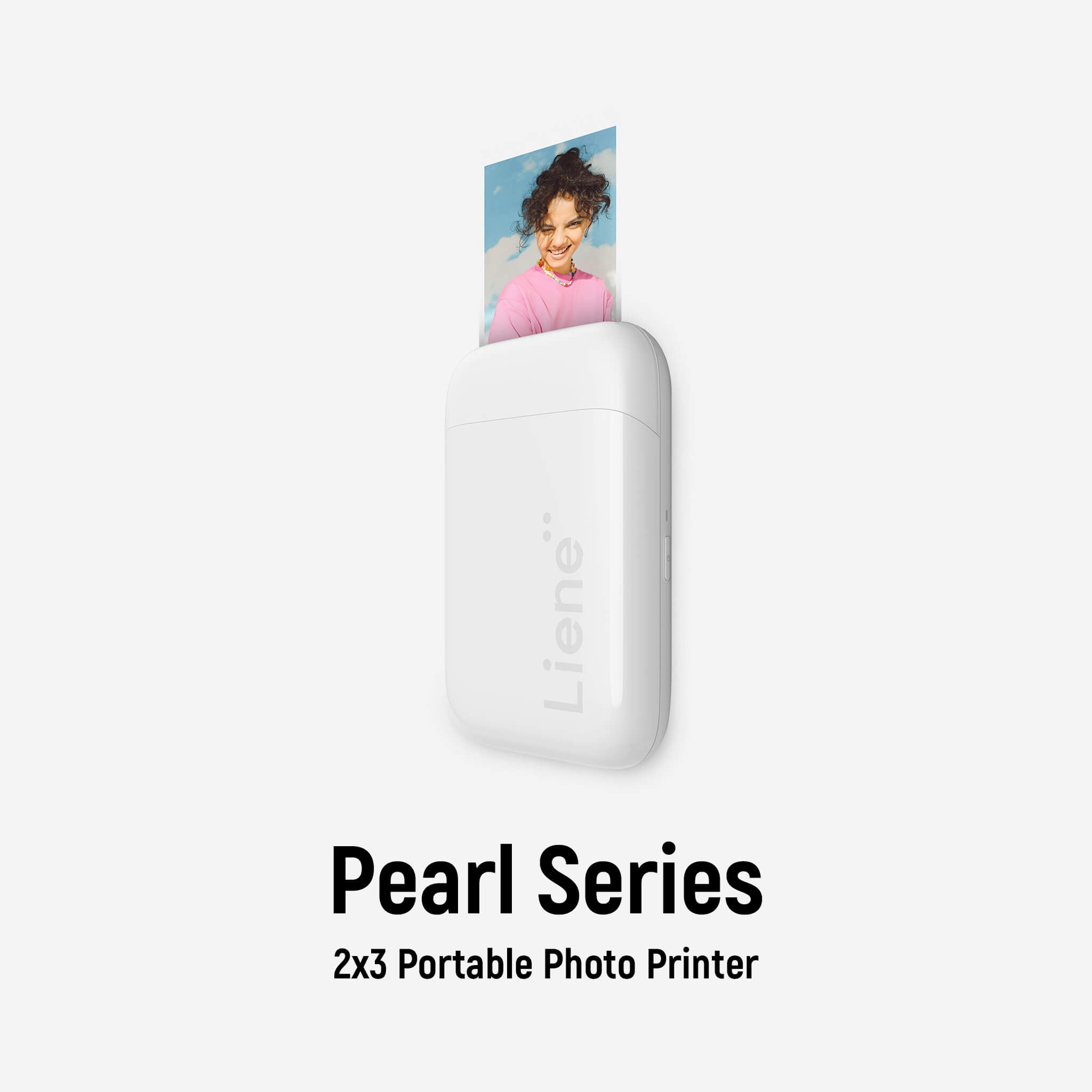
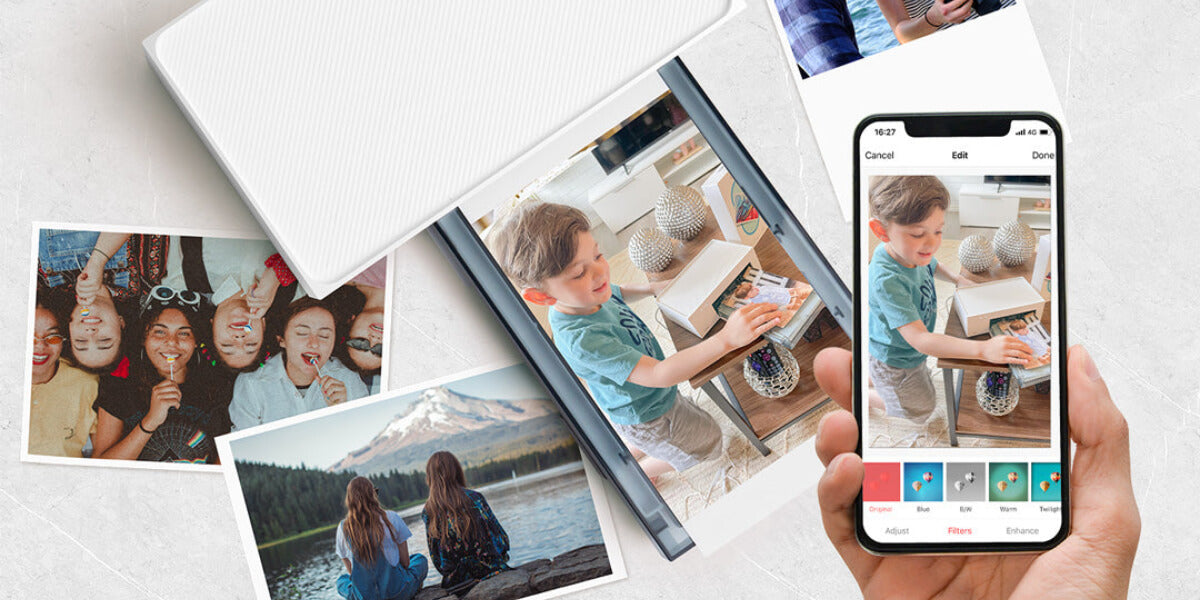


Leave a comment
All comments are moderated before being published.
This site is protected by hCaptcha and the hCaptcha Privacy Policy and Terms of Service apply.